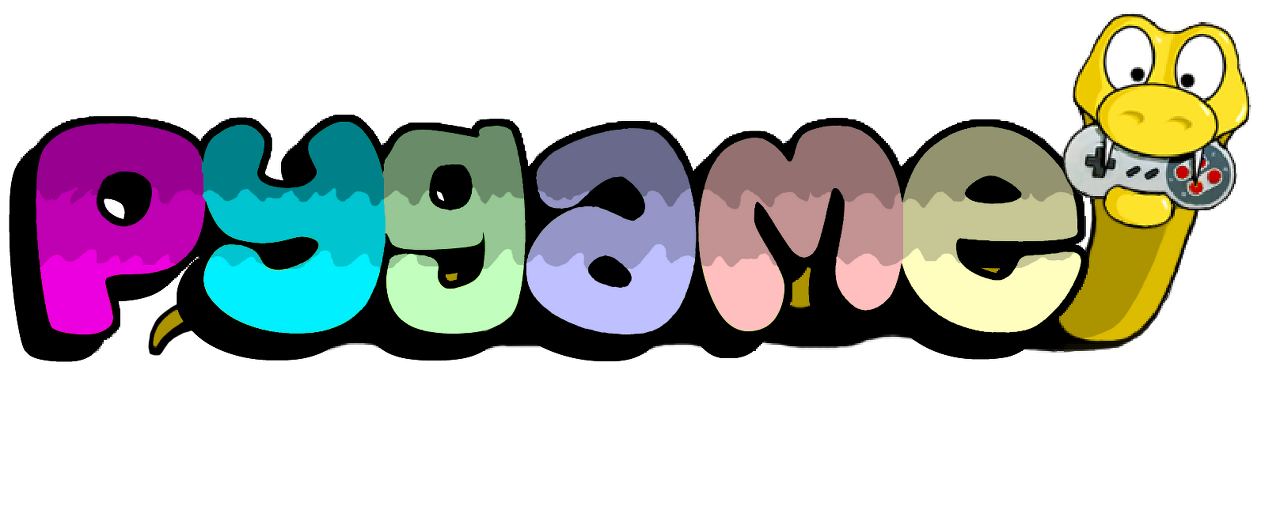728x90
반응형

이 글은 아래 영상을 참고했다.
https://www.youtube.com/watch?v=sltwgj_KLQw&list=PLz2iXe7EqJOMp5LozvYa0qca9E4OBkevW&index=8
이전에 배웠던 내용들을 토대로 글러브 객체를 추가하고 키보드를 이용해 움직일 수 있도록 만들어보았다.
할 것
- 이전 시간에 배웠던 이미지 튕기기에 글러브 추가하기
- 글러브가 화면 밖으로 벗어나지 않도록하고, 양 옆으로만 움직일 수 있도록 제한하기
import pygamepygame.init()
background = pygame.display.set_mode((550, 382)) # 배경 이미지에 맞추어 화면크기 설정함
pygame.display.set_caption('PYGAME_7')
# 이미지 파일 준비
image_bg = pygame.image.load('./image/fungo.png')
image_ball = pygame.image.load('./image/ball_small.png')
image_glove = pygame.image.load('./image/glove_small.png')
# 배경의 사이즈 가져오기
size_bg_width = background.get_size()[0]
size_bg_height = background.get_size()[1]
# glove의 사이즈 가져오기
size_glove_width = image_glove.get_rect().size[0]
size_glove_height = image_glove.get_rect().size[1]
# glove의 좌표값 설정하기
x_pos_glove = size_bg_width/2 - size_glove_width/2 # x좌표값 상 중앙
y_pos_glove = size_bg_height - size_glove_height # 맨 아래 (전체 높이에서 이미지 높이 만큼 뺀 값)
# 키보드 움직임에 의한 좌표 변수 (양 옆으로만 움직일 것이므로 x좌표만)
to_x = 0
# ball의 사이즈 가져오기 (가로, 세로)
size_ball_width = image_ball.get_rect().size[0]
size_ball_height = image_ball.get_rect().size[1]
# ball의 좌표값 설정하기
x_pos_ball = size_bg_width/2 - size_ball_width/2 # 가운데
y_pos_ball = 0 # 맨 위
# ball의 x,y 축 속도 변수 (좌표에 더해줄 목적)
x_speed_ball = 1
y_speed_ball = 1
play = True
while play:
for event in pygame.event.get():
if event.type == pygame.QUIT:
play = False
if event.type == pygame.KEYDOWN: # 키보드가 눌렸을때
if event.key == pygame.K_RIGHT:
to_x = 1
elif event.key == pygame.K_LEFT:
to_x = -1
if event.type == pygame.KEYUP: # 키보드를 뗐을때
if event.key == pygame.K_RIGHT:
to_x = 0
elif event.key == pygame.K_LEFT:
to_x = 0
# glove가 화면 밖으로 벗어나지 않도록 제한
if x_pos_glove < 0:
x_pos_glove = 0
elif x_pos_glove > size_bg_width - size_glove_width:
x_pos_glove = size_bg_width - size_glove_width
else:
x_pos_glove += to_x
x_pos_ball += x_speed_ball
y_pos_ball += y_speed_ball
# x좌표값을 제한하고 speed변수를 음수로 바꿔 방향 전환하기
if x_pos_ball <= 0:
x_speed_ball = -x_speed_ball
x_pos_ball = 0
elif x_pos_ball >= size_bg_width - size_ball_width:
x_speed_ball = -x_speed_ball
x_pos_ball = size_bg_width - size_ball_width
if y_pos_ball <= 0:
y_speed_ball = -y_speed_ball
y_pos_ball = 0
elif y_pos_ball >= size_bg_height-size_ball_height:
y_speed_ball = -y_speed_ball
y_pos_ball = size_bg_height-size_ball_height
# 이미지 삽입 및 업데이트
background.blit(image_bg, (0,0))
background.blit(image_ball, (x_pos_ball, y_pos_ball))
background.blit(image_glove, (x_pos_glove, y_pos_glove))
pygame.display.update()
pygame.quit()이전 코드들 복붙하고 살짝만 수정해주면 어려울게 없다.
화면 밖으로 벗어나지 않도록 좌표를 제한해주는 부분만 신경쓰면 충분히 구현 가능하다.
왼쪽 가장자리가 이미지, 배경 등등 모든 것의 중심좌표라는 것을 잊지말자!
시연 영상
728x90
'Minding's Programming > Pygame' 카테고리의 다른 글
| [Pygame] 10. 점수 추가하기 (0) | 2023.02.08 |
|---|---|
| [Pygame] 09. 이미지(캐릭터) 객체끼리 충돌하기 (0) | 2023.02.07 |
| [Pygame] 07. 이미지 벽에 닿았을 때 튕기기 (0) | 2023.02.05 |
| [Pygame] 06. 키보드와 마우스로 이미지 움직이기 (0) | 2023.02.04 |
| [Pygame] 05. 이미지 사용하기 (0) | 2023.02.01 |